solid-map
Receives the URL of a resource or of a container of resources via its
data-src attribute, and displays it on a map. Here is the list
of fields needed to display the resources properly:
http://www.w3.org/2003/01/geo/wgs84_pos#lat: latitude on which the resource will be displayedhttp://www.w3.org/2003/01/geo/wgs84_pos#lng: longitude on which the resource will be displayed
lat and lng properties are added to the default context to map
respectively http://www.w3.org/2003/01/geo/wgs84_pos#lat and http://www.w3.org/2003/01/geo/wgs84_pos#lng.
Mixins
This component uses the following mixins:
Please check their documentation to know more about their capabilities.
Specific attributes
Like for solid-display, fields can be displayed and filters or searching capabilities can be
added to interact with the list of data being displayed.
fields
List of the fields to display in a popup which opens when a marker is clicked. If the attribute is not defined, no popup will show up.
More details on its use below (in widget-mixin attributes).
clustering
Available from version 0.16
If this attribute is defined, markers spacially close are grouped in clusters.
Mixin attributes
From counter-mixin :
tags, and the
countervariable to add the number.<solid-display data-src="http://server/users/" fields="username" counter-template="<strong>${counter} users here</strong>" ></solid-display>
From filter-mixin :
Target a
<solid-form-search>used to filter current list of resource.Example:
<solid-form-search id="my-filter" fields="email" label-email="search by email" ></solid-form-search> <solid-display data-src="http://server/users" fields="username, last_name, email" filtered-by="my-filter" ></solid-display>
search-fields deprecated
The properties you want to use to filter the list of resources. You can add multiple fields, separated by a comma.
In this example, a
solid-formwith ausernameinput and a<solid-display data-src="http://server/users" fields="username, email, first_name, last_name" search-fields="username, email" ></solid-display>You can customize the generated
solid-formby adding an attribute which starts bysearch-. It will be automatically added to thesolid-form, without the prefixsearch-.
search-value-[field]: The default value of[field]
search-label-[field]: Set the label for[field]
search-widget-[field]: The form widget of[field]
search-range-[field]: The range of values of[field]…
From grouper-mixin :
In this example, the mixin will render one
<div>for each different date, and put the corresponding resources inside.<solid-display data-src=http://server/events/" fields="name, date" group-by="date" ></solid-display>When used with the pagination, each group is paginated.
You can also use the dot syntax to group by a nested resource. For example, set the
group-byattribute tonested_resource.name.
group-widget
Available from version 0.13 default:
solid-group-defaultThe name of the widget to use as a group widget. It takes the name of the group as a
valueand put content in adiv[data-content]. Here is an example of a custom group widget:<solid-widget name="custom-group"> <template> <h2>${value}</h2> <section data-content></section> </template> </solid-widget>
group-class
The name of the class to add on each group widget.
From list-mixin :
empty-value
Value to pass to the empty widget if the list is empty. It is accessible in
${value}For example, it can be a route name, which allow to put a link in the widget.
<solid-display data-src="http://server/projects/" fields="name" empty-widget="no-project-widget" empty-value="add-project" ></solid-display> <solid-widget name="no-project-widget"> <template> <small>No project yet in the list. <solid-link next="${value}">click here to add one</solid-link></small> </template> </solid-widget>
From next-mixin :
It can also be used to indicate the
nameattribute of the<solid-route>to reach after :
a click on a
<solid-delete>button (only after the resource is correctly deleted);a click on the submit button in a
<solid-form>(only after the resource is correctly saved).See the documentation of
<solid-router>for more details.
From store-mixin :
data-src
The uri of the LDP resource you want to fetch and use in the component.
Each time this attribute is changed, the data is fetched again.
When the data has been successfuly fetched, the mixin ask the component to render.
nested-field
The name of the field of the requested resource to display. Useful when the source url is auto-generated (for instance, with the attribute
bind-resources) but you need to display another field of this source.The example below illustrates how to use nested-field attribute :
The
profileis a resource nested in the current resource, it will automatically fetch thecity,phone,websitevalues to display them.The second solid-display shows another way to display the values from a nested resource with dot
..<solid-display data-src="data/list/user-1.jsonld" nested-field="profile" fields="city, phone, website" ></solid-display> <solid-display data-src="data/list/user-1.jsonld" fields="profile.city, profile.phone, profile.website" ></solid-display>
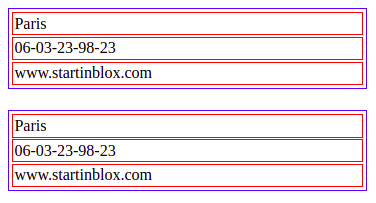
extra-context
The id of the
<script>tag which contains the context you want to add for this component. An extra context looks like this:<script id="custom-context" type="application/ld+json"> { "user": "https://api.test-paris.happy-dev.fr/users/" } </script>If your
<script>tag has the attributedata-default-context, this extra context will be applied on all the components which doesn’t have anextra-contextattribute.
loader-id
Id of the loader element you want to display during the loading time.
Exemple of use :
<section> <h1>Solid-form</h1> <div id="form-loader" > Loading… </div> <solid-form data-src="https://api.startinblox.com/users/" fields= "first_name, last_name, email" label-first_name = "First name" label-last_name = "Last name" label-email = "Email" loader-id = "form-loader"> </solid-form> </section>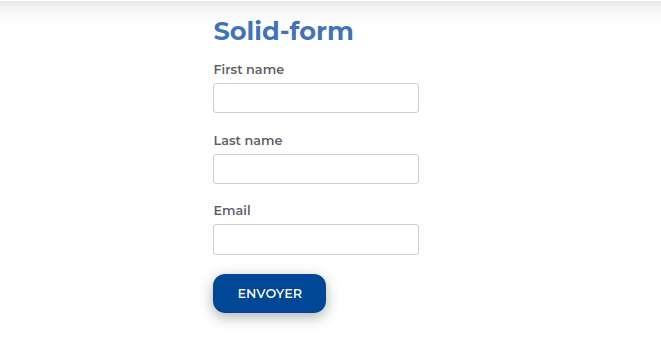
no-render
Available from version 0.13
While this attribute is present on a component, no data will be fetched. This attribute is automatically removed by the router when the component is in a view which has been activated. This allow to lazy-load components.
store:// attribute values
Available from version 0.13
This mixin decode all attribute values starting by
store://resource,store://containerorstore://userand replace them by the values fetched from the store.It can be a value fetched from the current resource or the current logged in user (works with
sib-auth).This example will create a text input filled with the username of the current user:
<solid-form data-src="https://api.startinblox.com/circles/" fields="user" value-user="store://user.username" ></solid-form>This example will write the name of the circle in the custom field:
<solid-display data-src="https://api.startinblox.com/circles/1/" fields="custom-field" value-custom-field="store://resource.name" ></solid-display>
From widget-mixin :
fields
The ordered list of fields to be displayed, separated by commas.
By default, all the fields of the resource are used.
To not show any fields, put an empty fields (eg.
<solid-display fields />).By default, all displayed fields are inserted into a
<div>.It is possible to use the dot
.to display data from a nested resource.Sets
To group fields within a
<div>tag, enclose some fields in parenthesis.In this example, a
<div name="fullName">will be created, and it will contain the widgets of the first name and the last name of the user.<solid-display data-src="http://server/users/1/" fields="fullName(first_name, last_name), email" ></solid-display>Make sure you don’t give your set the same name as a field as it would result in an infinite loop.
You can customize the group widget, see the Sets widgets page for more info.
Strings
To display static strings in the fields list, put it inside quotes.
<solid-display data-src="http://server/users/1/" fields=" 'Email: ', email " ></solid-display>It will create a
<span>element filled with the text ``Email: ``.
value-[field]
To display a string not contained within the data.
<solid-display fields="title" value-title="My custom and static title" ></solid-display>
default-[field]
Value displayed for
[field]when it’s empty or not defined.
widget-[field]
The widget to be used to display the
[field]. This widget can be:
A core widget. More informations on the widget reference page.
A custom widget. More informations on the solid-widget page.
A native HTML tag (ie:
h1). The value will be inserted as text content of the tag.
default-widget
The widget to use for all the fields, except if a specific one is defined for a field.
default-widget-[field]
The widget displayed by default if the
[field]is empty.
action-[field]
Displays a link with a
<solid-link>tag with the current resource asdata-srcand the value of the attribute asnext.
link-text-[field]
Works only with solid-display-link(-mailto/tel/blank) and solid-action Available from version 0.18
Modify the displayed value as link in :
<a>for solid-display-link,
<solid-link>in solid-action.
src-[field]
Defines the
data-srcin the solid-link created by theaction-[field]attribute.
label-[field]
Set the label for the
[field].
placeholder-[field]
Set the placeholder for the
[field].
class-[field]
Set the class applied to the widget of the
[field]or the set.
editable-[field]
Works only with display widgets
Add an “edit” button next to the
[field]to let the user edit it. The changes are saved as soon as the field loses focus.The editable attribute works with the following templates:
display-div
display-link<solid-display data-src="http://server/users/1/" fields="name" widget-name="solid-display-div" editable-name ></solid-display>
alt-[field]
Works only with solid-display-img
Set the alt for the field
[field].
empty-[set]
Available from version 0.17
Name of the widget to display when all the fields in
[set]are empty.
empty-[set]-value
Available from version 0.17
Value to pass to the empty widget if all fields in
[set]are empty. It is accessible in${value}<solid-display data-src="http://server/users/" fields="fullname(first_name, last_name)" empty-fullname="no-name-widget" empty-fullname-value="add-name" ></solid-display> <solid-widget name="no-name-widget"> <template> <small>No fullname filled in. <solid-link next="${value}">click here to add one</solid-link></small> </template> </solid-widget>
multiple-[field]
Allows to display the container
[field]nested in the current resource.It takes a container URI as a value, fetch all the resources of this container and display them.
Multiple widget can be specified, example:
multiple-skills="my-custom-multiple-widget". If argument is used without value, default multiple widget is used.It can be used in :
solid-display: a nestedsolid-displaywill be created with the container URI as data-src.All attributes of the form
multiple-[field]-[attribute]are transfered on the nestedsolid-displayas[attribute]. For example, to choose the fields you want to display, you can set:multiple-[field]-fields="name, @id"<solid-display data-src="http://server/users/1/" fields="skills" multiple-skills multiple-skills-fields="name" ></solid-display>
solid-form: all the resources of the container are displayed in a text widget.Buttons are automatically created to add and remove elements.
For
solid-formonly :
multiple-[field]-add-label: Text of the “+” button used to add an elementmultiple-[field]-remove-label: Text of the “x” button used to remove an element
Available from version 0.18
multiple-[field]-add-class: Class of the “+” button used to add an elementmultiple-[field]-remove-class: Class of the “x” button used to remove an element
Events
resourceSelect
Triggered when a marker is clicked on the map
Useful links:
To find latitude and longitude: https://www.latlong.net/